Getting Started
Download and Installation
-
Navigate to your account downloads page and locate the ChartGPT download.
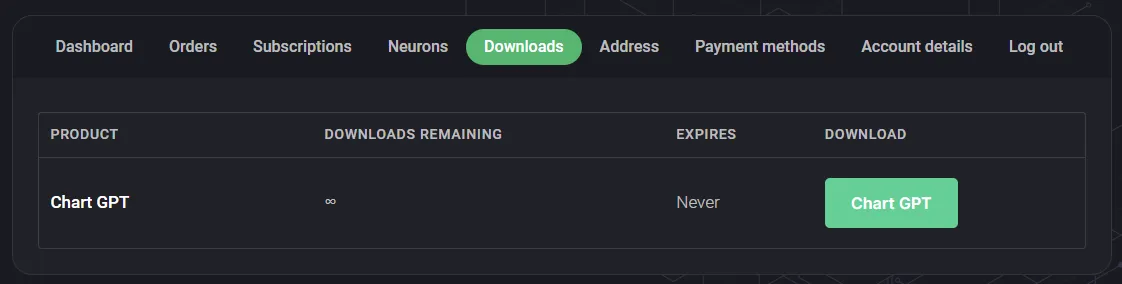
-
Download and run the ChartGPT setup file.
-
Launch NinjaTrader after the installation is complete.
-
Open a chart and access the Indicators list.
-
Locate the “TradingNeural” folder at the top of the Indicators List.
-
Open the folder and add the ChartGPT indicator to your Configured indicators.
-
Click “OK” or “Apply” to add ChartGPT to your chart. No further configuration is necessary within the indicator properties.
Logging In
-
After adding ChartGPT to your chart, locate the “Login” button in the bottom right corner.
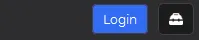
-
Click the “Login” button to open the login window.
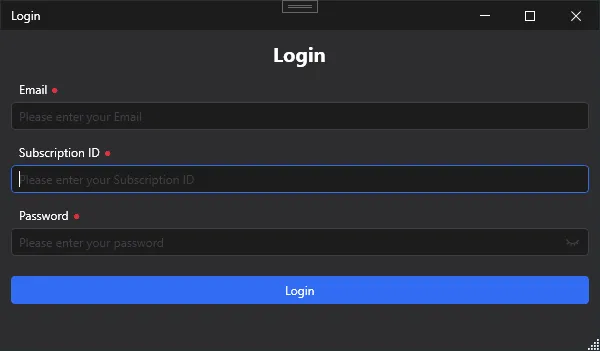
-
Fill out the login form with your credentials:
- Subscription ID
- Password
-
To find your Subscription ID, visit your account subscriptions page.

-
Click the “Login” button in the login window to complete the process.
Once you’ve successfully logged in, you can begin using ChartGPT with your subscription.