Response Area
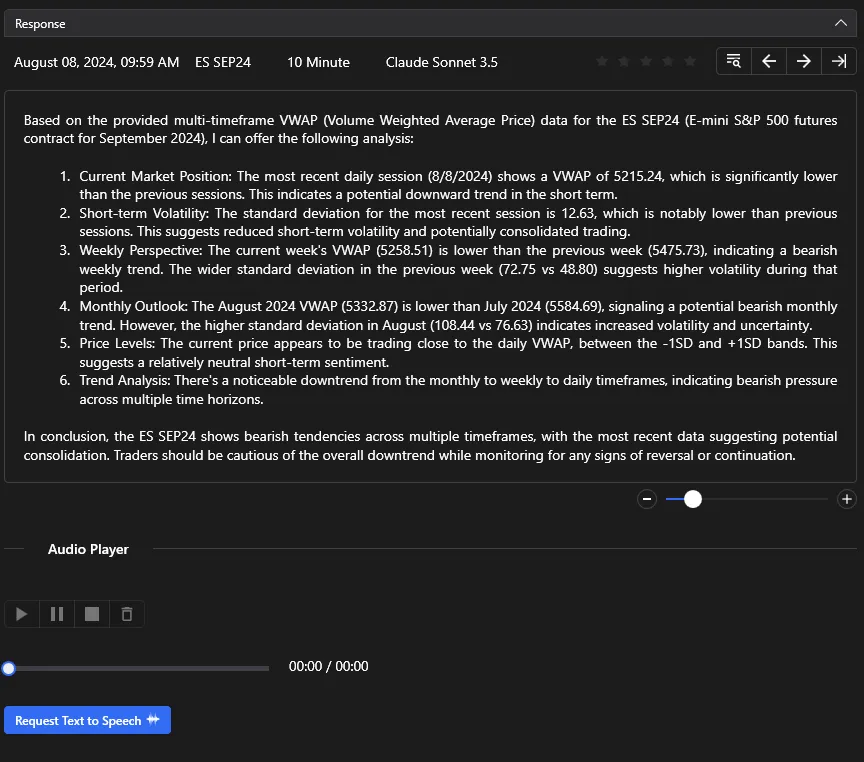
Response Handling
The Response Area in ChartGPT provides a comprehensive set of features to manage and interact with AI-generated responses effectively.
Overview
- Response Metadata: Displays the response date, instrument, time frame, and the AI model used in the top-left corner.
- Rating System: Rate the response by clicking on the stars. To remove a rating, double-click on the first star.
- Search Responses: Opens the Search Window to look for past responses.
- Response Navigation: Navigate through responses using the previous, next, and last response buttons.
- Markdown Compatibility: Responses are compatible with Markdown, allowing for simple and clear formatting.
- Context Menu: Right-click to access options like copy and select all.
- Zoom Text Area: Adjust the text size with zoom in/out buttons. This setting remains for the session duration unless the page is refreshed.
- Audio Player Area: Request text-to-speech conversion, and use the audio player controls to play, pause, or stop the audio. Customize voice settings in the Options Window.
Using the Response Section
The AI-generated response is displayed below the metadata:
- View Metadata: Check the response date, instrument, time frame, and AI model used.
- Rate the Response: Click on the stars to rate the response. To remove a rating, double-click on the first star.
- Search Past Responses: Use the search icon to open the Search Window.
- Navigate Responses: Use the previous, next, and last response buttons to navigate through responses.
- Read the Response: The response area supports Markdown for easy reading. Use the context menu to copy or select all text.
Text-to-Speech Feature
For Text-to-Speech:
- Adjust Voice Settings: Before requesting text-to-speech, change voice parameters, including language and gender, in the Options Window.
- Request Text-to-Speech: Click the “Request Text-to-Speech” button below the response area.
- Manage Playback: Once the audio is generated:
- Use the audio player controls to play, pause, or stop the audio.
- Utilize the progress bar to navigate through the audio. You can click or drag along the bar to jump to different parts of the audio.
Currently supported languages include English, Spanish, French, German, Portuguese (PT and BR), and Mandarin Simplified. You can choose between male and female voices.